Gather information:
- Solr version: Different Solr versions may have different performance characteristics.
- Hardware specifications: CPU, memory, disk type (HDD or SSD), and available resources can impact Solr’s performance.
- Solr configuration: Review key configurations like schema, indexing parameters, query result cache size, and buffer sizes.
- Queries: Analyze the queries being issued to Solr. Complex queries or those with poor selectivity can slow down performance.
- Solr logs: Check Solr logs for errors, warnings, or slow queries.
Troubleshooting performance issues in Apache Solr, a popular open-source search platform, requires a systematic approach to identify and resolve bottlenecks or inefficiencies. Here is a comprehensive checklist to guide you through troubleshooting performance issues in Solr:
1. System Hardware
- Memory: Ensure there is adequate RAM for Solr and the operating system. Check if swapping is occurring, which can significantly degrade performance.
- CPU: Monitor CPU usage to see if it is a bottleneck. Look for high user or system CPU time.
- Disk I/O: Verify that the disk I/O is not saturated. Use tools like
iostatto monitor disk performance. - Network: Check network bandwidth and latency to ensure there are no delays in data transmission, especially in a distributed environment.
2. Solr Configuration
- SolrCores and Collections: Review the configuration settings for each core or collection. Ensure that configurations are optimized based on the specific use case.
- Shards and Replicas: In a clustered environment, ensure that the number of shards and replicas is appropriate for the data volume and query load.
- Caching: Review cache settings (filter cache, query result cache, document cache) to ensure they are properly configured to optimize performance.
- Commit Frequency: Adjust the commit settings to balance between indexing speed and data durability.
- Garbage Collection (GC): Monitor GC logs to identify excessive GC pauses that might affect performance.
3. Query Performance
- Query Construction: Check if queries are optimally constructed. Avoid overly complex queries that can degrade performance.
- Faceting, Highlighting, and More: Analyze the impact of computationally expensive operations like faceting and highlighting.
- Filter Queries: Utilize filter queries for common filters that can be cached to improve performance.
- Query Parsing: Ensure that the query parser settings are suitable for the use case.
4. Indexing Performance
- Document Size and Complexity: Large or complex documents can slow down indexing. Optimize document structure.
- Batch Size: Optimize the size of indexing batches. Too large or too small batches can affect performance.
- Index Structure: Review and optimize the schema, including the use of appropriate field types and index-time tokenization.
5. Logging and Monitoring
- Solr Logs: Regularly review Solr logs for warnings and errors that can indicate potential issues.
- Monitoring Tools: Use monitoring tools like Solr’s built-in admin interface, Prometheus, Grafana, or others to gather performance metrics.
6. System Tuning
- Operating System Tuning: Tune the operating system settings such as file descriptors and network settings.
- JVM Options: Adjust Java Virtual Machine (JVM) settings for Solr, focusing on memory allocation, stack sizes, and GC options.
- Solr JVM Dashboard: Utilize the Solr JVM dashboard to monitor memory usage, thread counts, and more.
7. External Factors
- Third-party Applications: Check for other applications on the same hardware that might be consuming resources.
- Load Balancers: Ensure that load balancers are correctly configured to distribute traffic effectively across Solr nodes.
8. Testing and Benchmarks
- Stress Testing: Perform stress testing to understand the limits of the Solr setup and identify potential failure points.
- Benchmarking: Use tools like Apache JMeter or Solr’s built-in benchmarking tools to measure performance under different conditions.
List of commands for Ctroubleshooting performance issues in Solr
Solr Info Commands
# Solr core status
solr status [core_name]
# Check query processing times
solr stats
# Analyze slow queries
solr query -stats true [query]
# View Solr logs
solr logs [core_name]
# Get Solr schema information
solr get schema [core_name]Checking System Metrics
# Memory Usage
free -m # Linux
vm_stat # macOS
# CPU Load
top
htop
mpstat
# Disk I/O
iostat
# Network Performance
netstat
iftop
Solr Specific Commands
# Check Solr Status
bin/solr status
# Adjust Logging Levels via API
curl "http://localhost:8983/solr/admin/logging?wt=json&set=root:WARN"
Query Performance Analysis
# Execute Queries with Debug Information
curl "http://localhost:8983/solr/collection_name/select?q=*:*&debugQuery=true"
Index Inspection
# Index Statistics
curl "http://localhost:8983/solr/collection_name/admin/luke?numTerms=0"
# Schema Information
curl "http://localhost:8983/solr/collection_name/schema?wt=json"
Caching Performance
# Cache Statistics
curl "http://localhost:8983/solr/collection_name/cache.jsp"
System and Configuration
# Get a Thread Dump
jstack -l <PID> > threadDump.txt # Replace <PID> with the process ID of the Solr server.
Performance Monitoring
# JVM Monitoring with jconsole or VisualVM
jconsole
VisualVM
Server Logs
# View Solr Logs
tail -f /path/to/solr/server/logs/solr.log
Load Testing
# Using Apache JMeter for Load Testing
# Note: This assumes JMeter is installed and set up
jmeter -n -t test_plan.jmx -l test_results.jtl
Leave a Reply